3V0-22.21N Advanced Deploy VMware vSphere 7.x Dumps
October 11,2022 10:08 AM
VMware Certification 3V0-22.21N exam is a required test for VMware Certified Advanced Professional – Data Center Virtualization 2022 certification, which can test your skills and abilities in implementation of a vSphere 7.x solution, including deployment, administration, optimization and troubleshooting. We have cracked the latest 3V0-22.21N Advanced Deploy VMware vSphere 7.x Dumps, which are valuable for you to prepare for the test well.
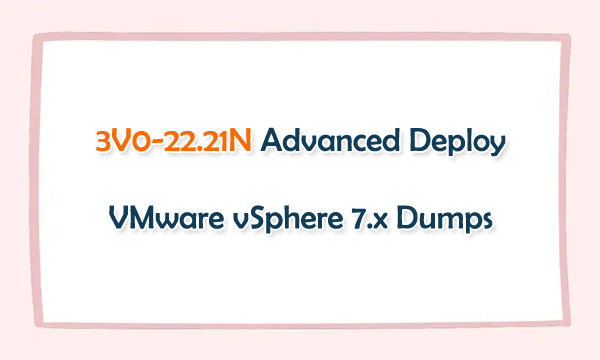
VMware Certification 3V0-22.21N Exam
VMware 3V0-22.21N exam tests your skills and abilities in implementation of a vSphere 7.x solution, including deployment, administration, optimization and troubleshooting.
Number of Questions: 17
Duration: 205 Minutes
Passing Score: 300 (scaled)
Language: English
Format: Lab-based
Pricing: $450 USD
Associated Certification: VCAP-DCV Deploy 2022
Advanced Deploy VMware vSphere 7.x 3V0-22.21N Exam Topics
Advanced Deploy VMware vSphere 7.x 3V0-22.21N exam topics cover the following details.
Section 1 – Architecture and Technologies
Section 2 – Products and Solutions
Section 3 – Planning and Designing
Section 4 – Installing, Configuring, and Setup
Section 5 – Performance-tuning, Optimization, and Upgrades
Section 6 – Troubleshooting and Repairing
Section 7 – Administrative and Operational Tasks
Practice VMware 3V0-22.21N Exam Dumps Questions
VMware Certification 3V0-22.21N exam dumps questions can help you test all the Advanced Deploy VMware vSphere 7.x 3V0-22.21N exam topics. Share some VCAP-DCV Deploy 2022 3V0-22.21N exam dumps questions below.
1. You are tasked to automate the installation and deployment of new host added into your company vSphere cluster using Auto Deploy. Ensure Auto Deploy and Image Builder is set to start automatically every time vCenter Server is restarted. Use the web client and VCSA0la to perform this step.
Confirm that the auto deploy plugin is available in the web interface. You may be required to logout and log back in after enabling the services.
The vCenter server is required to retrieve software from an online depot. You are to use the depot provided below and ensure that Auto Deploy is always running even, with restart of vCenter server.
Name FirstDepot
URL https / / hostupdate.vmware.com/software/VUB/PRODUCTION/main/vmw-depot-index.xml
Note: ignore error that you received on cannot connect to depot. This is expected due to vCSA do not have internet connection.
Create a deploy Rule on VCSA0la based on information below. You do not need to apply to any host at this time.
Name: Rule1
Specify Rule to match Vendor: Dell
Check 'Do Not Include Image Profile"
Check 'Do Not Include Host Profile"
Select host location: Choose cluster PROD-A
Answer: See the Explanation below for Solution.
Explanation:
Before you can use vSphere ESXi Image Builder with the vSphere Web Client, you must verify that the service is enabled and running.
Procedure
Log in to your vCenter Server system by using the vSphere Web Client.
On the vSphere Web Client Home page, click Administration.
Under System Configuration click Services.
Select ImageBuilder Service, click the Actions menu, and select Edit Startup Type.
On Windows, the vSphere ESXi Image Builder service is disabled. In the Edit Startup Type window, select Manual or Automatic to enable Auto Deploy.
On the vCenter Server Appliance, the vSphere ESXi Image Builder service by default is set to Manual.
If you want the service to start automatically upon OS startup, select Automatic.
If you select the manual startup type, you must start the service manually upon OS startup every time you want to use the service.
(Optional) Click the Start the service icon.
(Optional) If you want to use vSphere ESXi Image Builder with thevSphere Web Client, log out of the vSphere Web Client and log in again.
The Auto Deploy icon is visible on the Home page of the vSphere Web Client
2. Your security team is getting ready for an audit and wants to check the status of all ESXI hosts' outstanding security patches. Create a new fixed Update Manager baseline for all security ESXi host patches and name it ''Security patches. ''Use the patches available in the patch repository. Use VCSA01a in this task.
Baseline Name: Security Patches
Baseline Type: Host Patch
Category: Security
Answer: See the Explanation below for Solution.
The Update Manager displays system managed baselines that are generated by vSAN. These baselines appear by default when you use vSAN clusters with ESXi hosts of version 6.0 Update 2 and later in your vSphere inventory. If your vSphere environment does not contain any vSAN clusters, no
system managed baselines are created.
The system managed baselines automatically update their content periodically, which requires Update Manager to have constant access to the Internet. The vSAN system baselines are typically refreshed every 24 hours.
You use system managed baselines to upgrade your vSAN clusters to recommended critical patches, drivers, updates or the latest supported ESXi host version for vSAN.
System managed baselines cannot be edited or deleted. You do not attach system managed baselines to inventory objects in your vSphere environment. You can create a baseline group of multiple system managed baselines, but you cannot add any other type of basline to that group.
Similarly, you cannot add a system managed baseline to a baseline group that contains upgrade, patch, and extension baselines.
3V0-22.21N Exam Dumps PDF & SOFT | 1 Year Free Update | Money Back Guarantee
- Related Suggestion
- VCP6-5-DCV 2V0-622 Test: Everything you should know about it- by CertQueen December 16,2017
- Passing 5V0-43.21 Exam to Earn VMware NSX Advanced Load Balancer (Avi) for Operators Skills Certification November 15,2024
- Passing 2V0-41.24 Exam to Earn VCP-NV 2024 Certification September 30,2024
- 5V0-35.21 VMware vRealize Operations Specialist Exam Updated Dumps May 15,2024
- Online VMware 2V0-91.22 Exam Dumps Help You Earn VCP-EWS 2024 Certification April 26,2024

